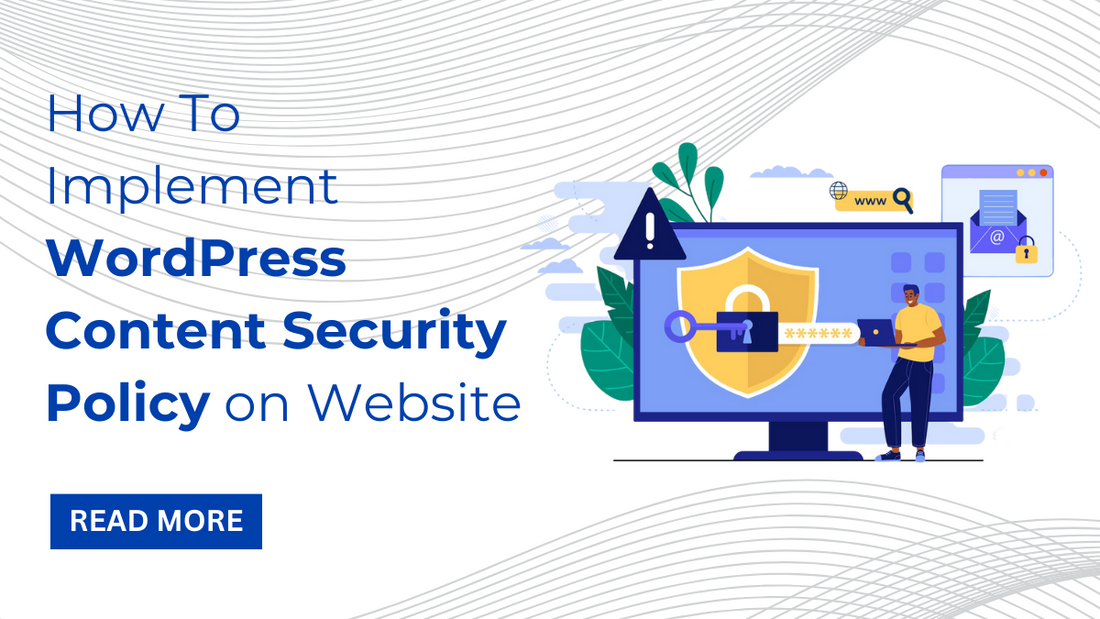As the digital landscape continues to evolve, safeguarding the security of your WordPress website becomes increasingly crucial. One potent strategy to fortify your website's defenses is by implementing a WordPress Content Security Policy (CSP). In this comprehensive guide, we will delve into the nuances of setting up a CSP for your WordPress site, elucidating its importance, various methods of configuration, as well as potential challenges and troubleshooting strategies. By understanding the significance of CSP and mastering its implementation, you can enhance your website's resilience against common security threats, such as cross-site scripting (XSS) attacks and data injection vulnerabilities. Stay tuned as we navigate through the intricacies of CSP deployment, empowering you to safeguard your WordPress website effectively in the dynamic digital landscape.
What is the Content-Security-Policy HTTP Header in WordPress?
The WordPress Content Security Policy (CSP) HTTP header plays a pivotal role in web security by defining the guidelines for which resources a browser can load on a specific webpage. Serving as a crucial security measure, CSP helps mitigate a wide array of attacks, notably cross-site scripting (XSS) and data injection vulnerabilities. By specifying which sources of content, such as scripts, stylesheets, and images, are permitted to be executed or displayed, CSP effectively restricts unauthorized access to critical web assets. This proactive approach to security significantly reduces the risk of malicious exploitation by limiting the avenues through which attackers can infiltrate websites and compromise user data. Ultimately, the implementation of CSP not only fortifies web applications against potential threats but also fosters a safer and more trustworthy browsing experience for users across the digital landscape.
While building your WordPress website, use best WP templates by Buy WP templates to make your website more attractive. We have templates for all niche that will help you design a niche oriented website with ease.
Check your WordPress Site for Content-Security-Policy Configuration:
Before configuring CSP, it's essential to assess your WordPress site's existing security headers and policies.
1.1 Installing HTTP Headers:
To install a plugin for managing HTTP headers in WordPress, start by selecting a reliable option from the plugins repository. One such trustworthy plugin is "HTTP Headers," which offers robust functionality for configuring and managing HTTP headers on your website. Begin by navigating to the "Plugins" section in your WordPress dashboard and selecting "Add New." In the search bar, enter "HTTP Headers" and locate the plugin in the search results. Click on the "Install Now" button next to the plugin, and once it's installed, activate it. Upon activation, you can access the plugin's settings from the WordPress dashboard menu. From there, you'll be able to configure HTTP headers according to your specific requirements, enhancing your website's security and performance effortlessly. Always ensure to choose plugins from reputable sources and regularly update them to benefit from the latest features and security patches.
1.2. Configuring CSP:
To configure WordPress Content Security Policy (CSP) using a plugin, begin by accessing the plugin settings within your WordPress dashboard. Once inside the plugin interface, locate the section dedicated to CSP configuration. Here, you'll have the opportunity to specify your desired CSP directives according to the security requirements of your website. Ensure compatibility with your website's functionality by carefully selecting and defining the directives. These directives dictate which resources and actions are permitted or restricted on your web pages, such as script execution, style loading, and image embedding. It's essential to strike a balance between security and usability, tailoring the CSP directives to align with the specific needs of your website. Once configured, save the settings to implement the CSP policy effectively and enhance the security posture of your WordPress site against common web-based threats like cross-site scripting (XSS) attacks.
1.3. Verification: Validate the implementation of CSP using online tools like securityheaders.com or CSP Evaluator.
To Configure WordPress Content Security Policy, Edit the .htaccess File as Follows:
1. Via FTP Client:
Access your website's .htaccess file via FTP client software like FileZilla.
- Open FileZilla: Launch the FileZilla software on your computer.
- Connect to Your Website: Enter your website's FTP credentials (hostname, username, and password) into the respective fields in FileZilla.
- Navigate to the Root Directory: Once connected, FileZilla will display the files and folders on your website's server. Navigate to the root directory where your WordPress installation is located.
- Locate the .htaccess File: Within the root directory, locate the .htaccess file. It's typically found in the same directory as the wp-admin and wp-content folders.
2. Through cPanel File Manager:
Alternatively, navigate to the .htaccess file using your hosting provider's cPanel File Manager.
- Log in to cPanel: Open your web browser and navigate to your hosting provider's cPanel login page. Enter your credentials to log in to your cPanel account.
- Access File Manager: Once logged in, locate the "File Manager" icon or option within the cPanel dashboard. Click on it to access the File Manager interface.
- Navigate to the Root Directory: Within the File Manager interface, you'll typically find a directory structure representing your website files. Navigate to the root directory where your WordPress installation is located. This is often named "public_html" or "www."
- Locate the .htaccess File: Once you've accessed the root directory, look for the .htaccess file. It should be listed among the files in the directory. If you can't find it, make sure to enable the option to show hidden files in the File Manager settings.
3. Using SSH:
Advanced users can edit the .htaccess file directly through SSH access to their server.
- Connect to Your Server: Open your preferred SSH client and connect to your server using your SSH credentials. This typically involves entering the command ssh username@your_server_ip in the terminal, replacing "username" with your SSH username and "your_server_ip" with your server's IP address.
- Navigate to the Directory: Once logged into your server via SSH, navigate to the directory where your WordPress installation is located. This directory is often named "public_html" or "www." You can use the cd command to change directories, for example: cd /path/to/your/wordpress/installation.
- Edit the .htaccess File: Once in the correct directory, use a text editor like Nano or Vim to edit the .htaccess file. For example, to edit the file using Nano, you can type nano .htaccess and press Enter. This will open the .htaccess file in the Nano text editor.
- Make Changes and Save: Within the text editor, make the necessary modifications to the .htaccess file. Once you've finished editing, save your changes by pressing Ctrl + X, then Y to confirm, and finally press Enter.
Potential Issues and How to Troubleshoot Them:
- Site breaks: Roll back changes or adjust directives to restore functionality.
- Incorrect header syntax: Double-check syntax and consult documentation for guidance.
- Conflicts with other plugins or security settings: Disable conflicting plugins or adjust settings accordingly.
- Problems with browser support: Review browser compatibility and adjust directives if necessary.
- CSP directives are too restrictive: Loosen restrictions gradually to identify the culprit.
- HTTPS mixed content issues: Ensure all resources are served over HTTPS to prevent mixed content warnings.
How are HTTP headers important to WordPress?
HTTP headers are essential components in bolstering the security and optimizing the performance of WordPress websites. They serve as directives transmitted between web servers and browsers, regulating various aspects of communication and interaction. By leveraging HTTP headers, WordPress websites can enforce security protocols, such as Content Security Policy (CSP), to mitigate common threats like cross-site scripting (XSS) attacks. Additionally, HTTP headers facilitate the efficient delivery of content by specifying caching policies, compression methods, and content types, thereby enhancing website speed and responsiveness. Furthermore, headers like X-Frame-Options and X-XSS-Protection help prevent clickjacking and cross-site scripting attacks, further fortifying website security. Overall, the strategic implementation of HTTP headers in WordPress empowers website administrators to optimize performance, bolster security measures, and ensure a seamless browsing experience for visitors across the digital landscape.
Do HTTP headers provide enough security for your WordPress site?
While HTTP headers, notably WordPress Content Security Policy (CSP), offer substantial security enhancements for WordPress websites, they should not be solely relied upon for comprehensive protection. While CSP mitigates common threats like cross-site scripting (XSS) attacks, it's essential to complement it with additional security measures. Strong passwords, regular software updates, and the use of security plugins are integral components of a robust security posture. Strong passwords help prevent unauthorized access to sensitive areas, while regular updates ensure that vulnerabilities are promptly patched. Security plugins provide additional layers of protection by offering features like malware scanning, firewall protection, and intrusion detection. By implementing a multi-layered approach to security, combining HTTP headers with other security measures, WordPress site owners can effectively safeguard against a wide range of potential threats and maintain the integrity and security of their websites.
Conclusion:
Implementing a WordPress Content Security Policy (CSP) represents a proactive measure in enhancing the security of your WordPress website. By configuring CSP directives effectively, whether through plugins or manual editing, you can effectively mitigate a wide array of potential threats, such as cross-site scripting (XSS) attacks and data injection vulnerabilities. However, it's crucial to remain vigilant and promptly address any issues that may arise. With a robust CSP in place, coupled with other security measures like strong passwords, regular updates, and security plugins, you can instill confidence in your website's visitors. By fostering a secure online environment, you demonstrate your commitment to protecting user data and maintaining the integrity of your WordPress site, ultimately contributing to a positive and trustworthy browsing experience for all.
If you are making a WordPress website, then you can use our WP theme bundle. This bundle has premium templates with great designs and layout. Must checkout our bundle!